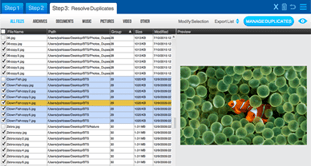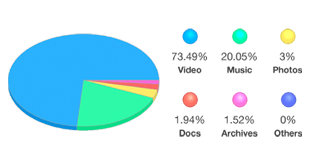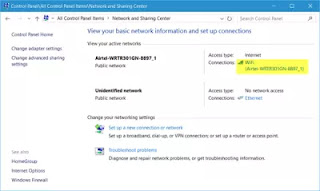When it comes to improving overall computer performance, RAM is always one of the most efficient ways you should consider to improve, i.e. throw in a few more GB of RAM. And often time, the result is obvious and immediate. However, it’s not feasible that you can always increase the number of GB that easily, such as what about you don’t have any empty slot left on the motherboard.
That’s why an effective way to optimize our existing RAM is badly needed. Most of all, we also need a better way to stop or fix the memory leak we are experiencing almost every day in our daily computing life, which adding more RAM has no way of fixing.
1.Anvi RAM Booster
Anvi RAM Booster is actually an add-on tool that is part of Cloud System Booster, an all-in-one free system maintenance utility. I found it out accidently when I browse through the features in the tool. It’s actually quite good and effective. I like it quite a lot. But unfortunately, since it’s only part of another tool, you will have to install Cloud System Booster first and get it from Toolbox section. The good thing is, once you get it, you can put it on your external USB drive. Yes, that’s right. It’s a portable tool that you can carry around.
2.RAMRush
is a free memory management and optimization tool. It can efficiently optimize memory usages of your Windows system, free up physical RAM and make your system work better. RAMRush uses an intelligent way to manage the physical memory and lets the RAM work in a better performance. It will help you to prevent system crashes, memory leaks and keep your computer running more efficiently.
RAMRush is easy and powerful to use for both beginners and experts. NO Experience Or Computer Skills Necessary!
RAMRush is a FREEWARE, you could download and use it free of charge. 100% CLEAN! No Spyware or Adware!
RAMRush Main Features
Increase system performance
Increase the amount of memory available
Defragment system physical memory
Recover memory from Windows applications
Remove memory leaks
Prevent system crashes caused by memory problems
Display the real-time usages data of CPU and RAM
Hotkey to do optimization
Click to do optimization
Quiet mode in Windows tray
AutoOptimize mode support
Command line mode support (eg: 'PATHOFRAMRUSH/RAMRush.exe -AutoOptimize')
Download Now
A Quick Guide For RAMRush
RAMRush is a free memory management and optimization tool designed for Windows XP, Windows Vista and Windows 7. It can efficiently optimize memory usages of your Windows system, free up physical RAM and make your system work better.
3.SuperRam
is a tool that allows you to locate excess RAM usage on your computer so you can clean it up.
Taking control of your RAM is one way to free up resources , since Windows can sometimes be very inefficient at managing it quickly. In order to do this, you'll want to look into finding a RAM cleaner of some sort.
Once installed, SuperRam doesn't require much setup apart from defining the threshold at which you want it to start cleaning RAM. After that, SuperRam takes care of the job itself, flushing RAM when it reaches a certain tipping point. SuperRam's interface is also relatively easy to use and navigate around.
When SuperRam flushes, there can be a brief lag in your system performance, but afterward you will notice an improvement in performance. RAM is somewhat like a bottomless pit though. The more you clean it out, the fuller it seems to get, especially when opening new applications. Eventually, you may find that the lags SuperRam creates when it flushes RAM are causing more problems than would be caused by simply letting Windows do the job itself. In the end, if you're still having difficulties, it makes sense to simply consider upgrading your RAM to fix your memory-related PC problems.
SuperRam doesn't do a bad job of increasing computer performance by freeing wasted memory, but the process can be lengthy and is ultimately no substitute for increasing memory by upgrading RAM.
Changes
Fixed small bug with Unicode characters being entered into the name portion of the serial entry form which would not allow some customers to activate the software with their serial
SuperRam is a tool that allows you to locate excess RAM usage on your computer so you can clean it up. Taking control of your RAM is one way to free up resources , since Windows can sometimes be very inefficient at managing it quickly.
MZ RAM Booster
MZ RAM Booster is also a free system utility created to improve the performance of your computer by automatically recovering RAM to fine tuning system settings. When it’s running, it uses minimal resources with almost no CPU time. Same as Wise Memory Optimizer, MZ RAM Booster also automatically frees RAM when it’s below the value previously set up in the program.
Mz RAM Booster