Hack Games Without Rooting
You can hack your favorite games in your android device using a very cool app that works on the rooted android device too and the apps are Game Killer. Using this app you can implement all new cheats and mods of any game that you want to alter according to your wish. With this, you can also get free coins, lives, rewards and unlock all locked content of any of your favorite game.https://8apk.net/game-killer-apk-android-download/
Hide Any Whatsapp Media from Phone Gallery
You can refer our post To Hide Whatsapp Images And Videos From Gallery to get the Whatsapp content out from your gallery that can not so good all the time. So use the above way and you make your gallery perfect to be displayed to other mates.
Using ES File Explorer
Step 1. First of all, you need to download and Install Es File explorer on your Android device.
https://play.google.com/store/apps/details?id=com.estrongs.android.pop&hl=en
Step 2. Now you need to go to “Internal Storage” click on it.
Step 3. Now there you need to find the folder “WhatsApp”
Step 4. Now you will find two folders “Databases” and “Media” simply click on Media
Step 5. Now select your desired media folder and long press the folder and click on “Hide”. Now you will no more see it in the Gallery.
If you want to bring it back move to Es file explorer’s homepage and from the left-hand side menu select the option “Show Hidden Files” and enable it. Restart your phone and you will get to see all your hidden files again!
Spy Your Incoming And Outgoing Calls Using Automatic Call Recorder
Using Automatic Call Recording apps that work on all android without rooting you can automatically record all the calls that arrived and done from your android device, and then listen to them on your device with the complete time record of each call.
https://play.google.com/store/apps/details?id=com.appstar.callrecorder&hl=en
Play YouTube Videos in Background
Actually, if you have a rooted android smartphone then you might know about Xposed installers which allow you to perform numerous tweaks which also includes playing Youtube Video in Background. However, You can play YouTube Videos in Background without rooting your Android device you just need to go through our post How to Play YouTube Videos in Background Without Rooting Android
Steps To Play YouTube Videos in Background In Android:
Step 1. First of all, you need to download and install the app Awesome Pop-up Video from Google play store.
https://play.google.com/store/apps/details?id=com.datanasov.popupvideo&hl=en
Step 2. Once installed, you need to open the app, and it will load their recommended videos for you.
Step 3. You need to hit the search button and search for your preferred videos there.
Step 4. Just tap on the video that you want to play in the background. It will load the video for you to play in the background. Once loaded, you will see a pop-up appears loading the YouTube video.
That’s it you can now do whatever you want, your videos will always run in the background, you can do any task without closing the playing video
How To Open And Access YouTube In Material Design View
Using Flytube
This is another app just like Pop-up videos, but this app has been removed from Google Play store. However, you can grab it from here. Download it on your Android smartphone and follow the steps below to watch YouTube video in background
Step 1. First of all, download and install Flytube on your Android smartphone
http://www.apkmirror.com/apk/flyperinc/flytube/flytube-1-01-rc4-release/flytube-1-01-rc4-android-apk-download/
Step 2. Now open the app, and you need to grant some permissions that it will ask. Must remember to remove all the Youtube links. Simply disable the YouTube app before using Flytube.
Step 3. Now you will see a similar screen like below. You can search for your YouTube video just like you do in YouTube app.
Step 4. Now click on the video, and it will ask you to choose the app to open the video. Just select Flytube.
Step 5. Now do whatever you want on your Android device your video will be playing in a small pop-up video bar.
So above is all about How to Play YouTube Videos in Background Without Rooting Android. With this method, you will not need to stick to the particular Youtube app to listen the audio of your favorite Youtube video. Just use the above method, and you can easily play these videos in the background, and there will be no need of rooting at all. Hope you like this cool solution, do share with others too. Leave a comment below if you have any related queries with this.Steps To Play YouTube Videos in Background In Android:
Use Both Data & Wifi at the same time
You can use mobile data and WiFi at the same time. Apps like Super Download and Speedify can boost your internet speed. These two apps let you combine your cellular and WiFi connection for more bandwidth and helps you to keep online when your Wifi stops working. You can visit our article How To Use Both Data & WiFi To Boost Internet Download Speed to know how to use these apps.
How To Use Super Download:
Step 1. First of all, download and Install Super Download on your Android smartphone.
https://play.google.com/store/apps/details?id=it.opbyte.superdownload_lite&hl=en
Step 2. After installing Launch the app, you can see the home screen of the app which will display “No active files“
Step 3. Now you need to click on settings and there you need to enable the option of “Dual Networks” which requires root access.
Step 4. Now you can put your desired download link on Super download by simply tapping on a (+) button which is located on the top of the app.
That’s it! Now you can download web files much faster by using WiFi and mobile data at the same time.
Some Instructions
Using both of the networks, packet data, and WiFi requires root access on your Android. And also, remember to say “authorize” to the superuser prompt.
As you are using WiFi along with your packet data, you may incur additional charges from your network operator for using packet data only.
To make the software use its full power, this software requires good and balanced WiFi And mobile packet data without any disconnectivity.
If you have good WiFi, still you need 3G or 4G network to make software to work at it’s fullest
Using Both connections is not supported by some devices
Some web server may not provide too much downloading speed as will your packet data, and wifi will give simultaneously.
Currently, only HTTP and https protocols are supported (no FTP or torrent yet)
The Lite version or free one has a file-size limit of 50 megabytes.
Using Speedify
Step 1. First of all, you need to download and install the app speedify on your Android smartphone.
Speedify - Faster Internet
Download
https://play.google.com/store/apps/details?id=com.speedify.speedifyandroid&hl=de
Step 2. Now you will see the screen like below. Here you need to enable the “Location permissions” and “Phone state” enable it to continue.
Step 3. Now it will ask you to allow the connection to set up a VPN simply tap on “OK” to continue.
Step 4. That’s it you just need to turn on your Mobile data and wifi network at the same time, and you will be able to use both Mobile data and WiFi network at the same time.
That’s it! You are done. Speedify can use multiple Internet connections simultaneously and intelligently distribute your traffic amongst them.


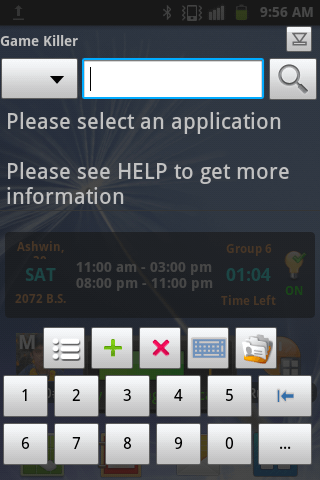







No comments:
Post a Comment